
LappyMonitor
Source (link to git-repo or to original if based on someone elses unmodified work):
Edit: I have not added dual-core support yet (I didn't think of it when I built this bad boy). I will add it at some point though...
IMPORTANT! This monitor was made on a screen res of 1280x800. I have NOT tried it in other resolutions, but my guess is it probably will be too big for smaller res. Main reason for this is I wanted a monitor that took up the whole top-to-bottom of my desktop, not just a small area. So if your res is smaller than 1280x800, chances are this isn't the theme for you.
1.1
*Fixed bug where ESSID and assigned IP would not update.
*Updated 2nd screenshot to show the desktop PC icon instead of the laptop one (for desktop users).
1.1.5
*Added LappyMonitor version onscreen info.
*Added eth0 IP info (it used to only show wlan0 IP),
*Added a couple lines of code that should make the assigned IP (be it eth0 or wlan0) info work on Fedora and possibly other distros (thank you acee for the info).
1.2
*Clicking the system info icon now takes you to your hardware list.
*Clicking the clock icon now takes you to the time and date settings window.
*Clicking the internet icon now shows you available wireless networks.
*Clicking the small "New Connection" icon inside the network graph takes you to the configure a new network connection screen.
*Changed a couple icons and graphics.
*Separated the ETH and WLAN IP fields, so they wont get on top of each other.






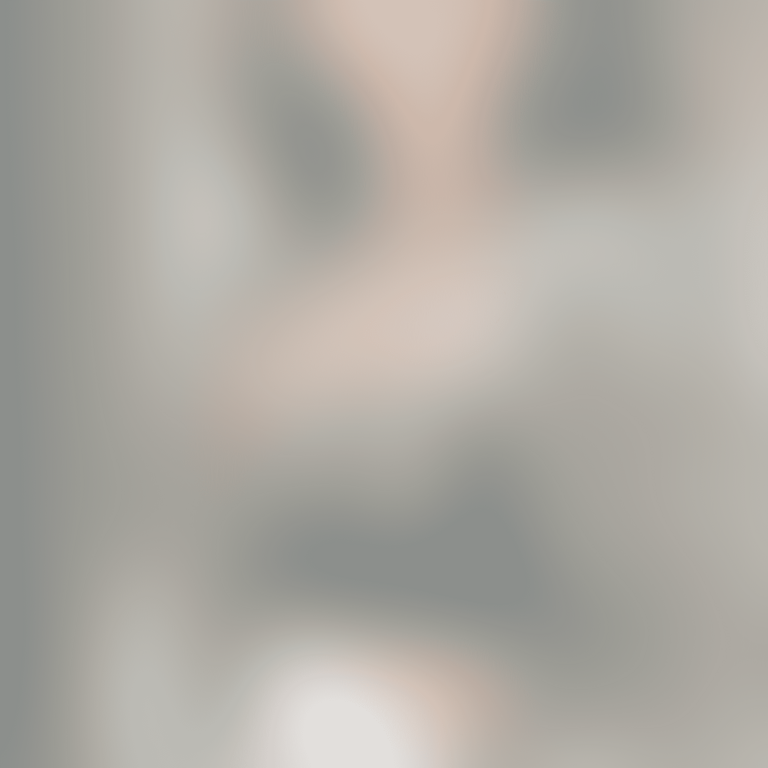
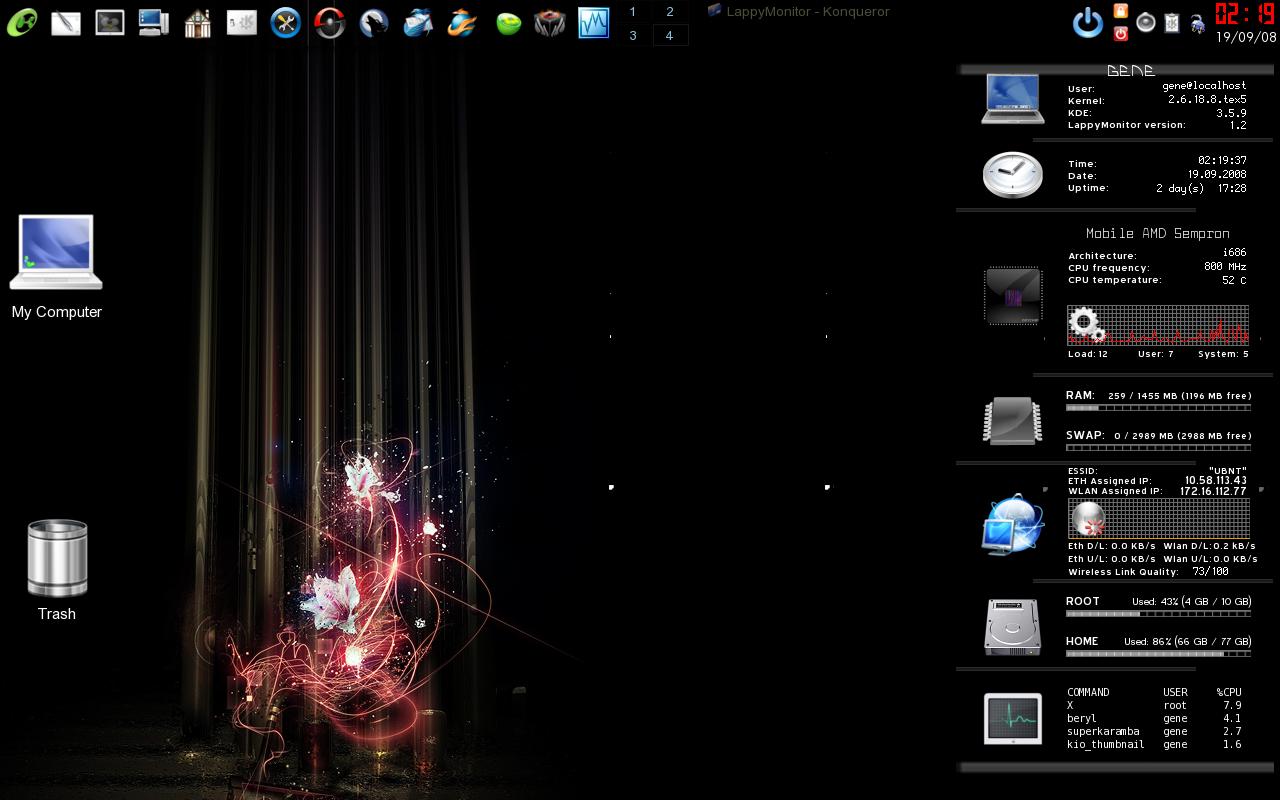
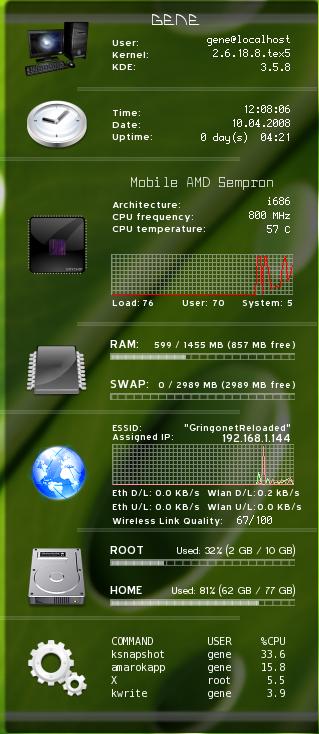
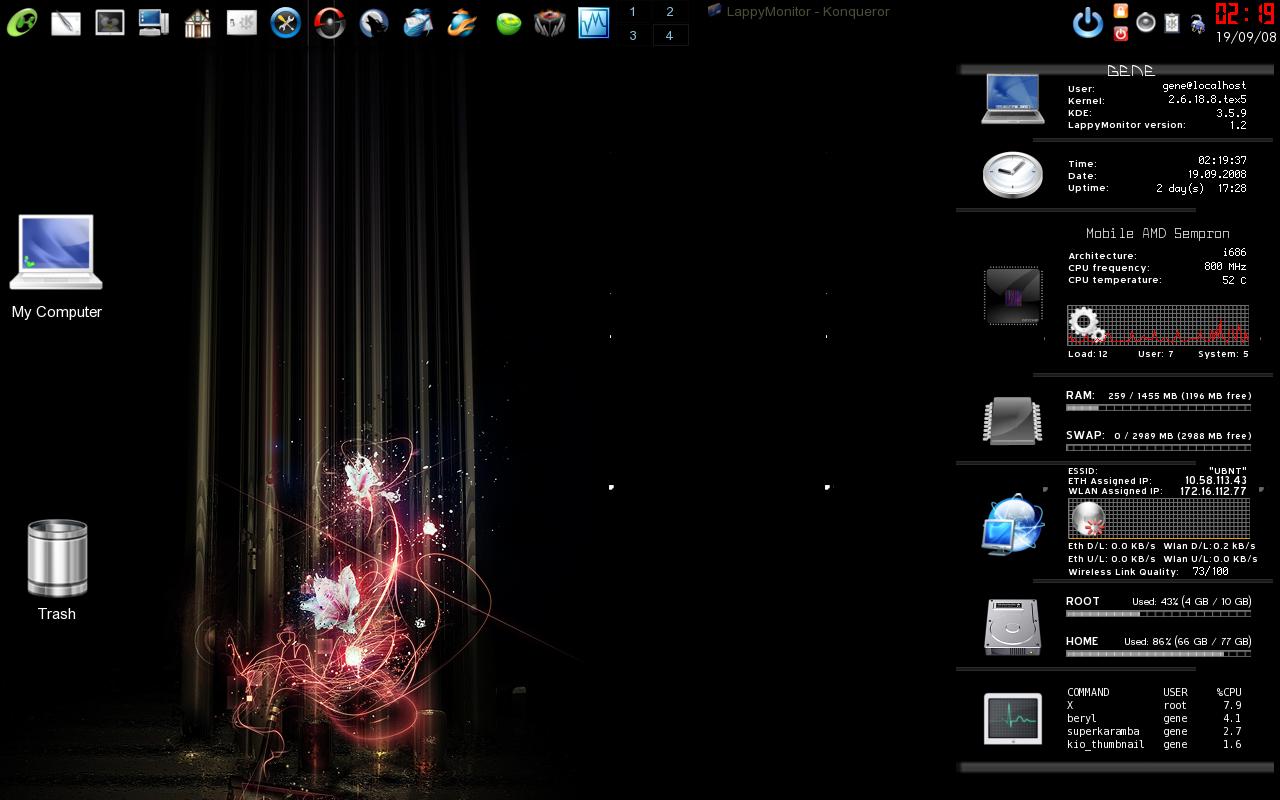
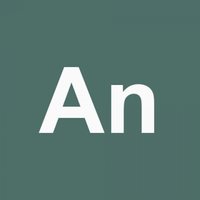





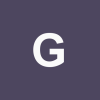

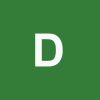
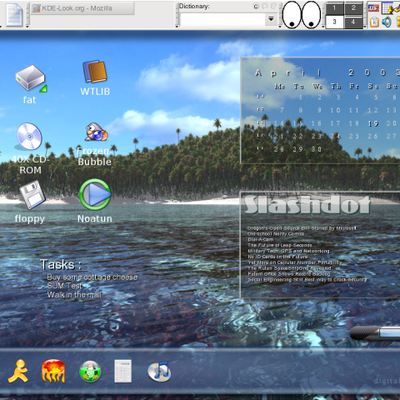
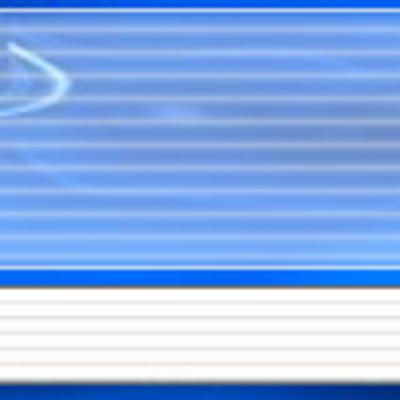
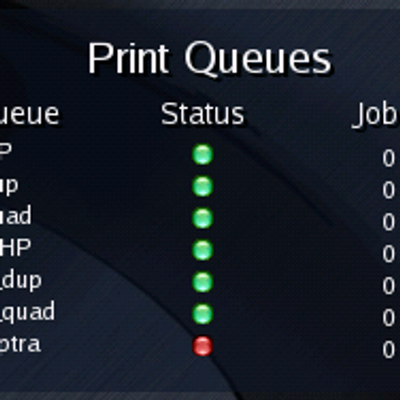
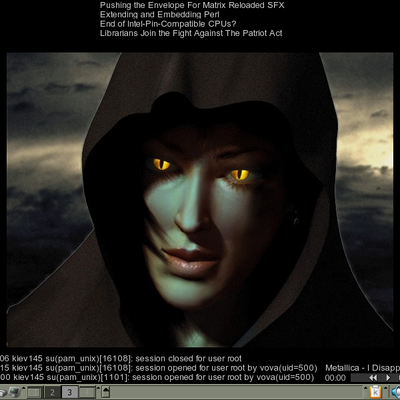
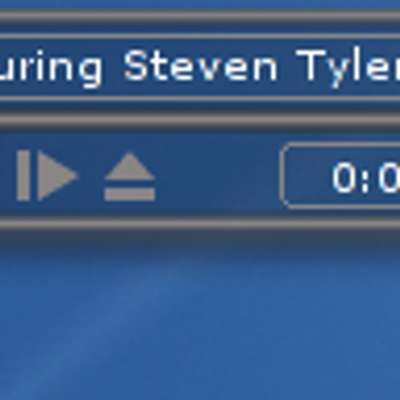
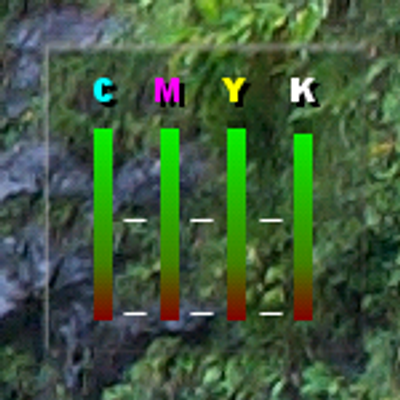
Ratings & Comments
19 Comments
Hi. There is a program called hddtemp which shows the temperature of the hard disks. If you want to add it to your theme you can find more information and the download of hddtemp here: http://www.guzu.net/linux/hddtemp.php Regards rebe
Hey rebe!! Thanks for the info. It is something I would like to add to the Monitor. I'll be working on it and post it soon!!
Hello ;) For the CPu temperature, why did not you use lm_sensors? The present script, for the temperature, is false on my system. Lm_sensors show me: [root@fedora ~]# sensors CPU Temp: +30.0°C (high = +80°C, hyst = +75°C) sensor = thermistor And the theme, show me: CPU temperature : 22 C Good job, and good luck!
Hey! Interesting... Well the paths I used for the temp files do show the right temp in my system (usually 45-60º C)... however, I have noticed that other themes I've checked made by people who don't use PCLinuxOS have different paths set for this info, paths that don't work for my system. So my best guess would be to try to locate these files in your system. (Check whats in the /proc/acpi/thermal_zone folder and play with the files you find in there until you find the one that does give the right info...) Let me know if this helps!
Thank you for your work, it is really nice and works itself well into my desktop. Was wondering what icon theme you are using. Thanks again!
Thanks for the kudos! I used icons available in the Breathless 1.1 icon set by BigHead, which I downloaded from kde-look.org. Just look for them in the icons section. I must add, this is possibly the best icon set there is for KDE, it has icons for all the apps and stuff in my computer. Hope this helps! And thanks again for the positive input. Don't forget to vote! =)
For the Assigned Ip Addres, on my Fedora7, that's not working but: /sbin/ifconfig wlan0 | grep 'inet addr' Is not know by the system.(i have not Wlan interface and "addr" is not ok for my Fedora) I have changed this for: /sbin/ifconfig eth0 | grep 'inet adr' I can see my private IP address for my LAN. Cheers!
Sweet. Thanks for the input! I'll add that line and also the version display thingy when I have a couple minutes and post it. Keep the input coming!!!
For the Assigned Ip Addres, on my Fedora7, that's not working but: /sbin/ifconfig wlan0 | grep 'inet addr' Is not know by the system.(i have not Wlan interface and "addr" is not ok for my Fedora) I have changed this for: /sbin/ifconfig eth0 | grep 'inet adr' I can see my private IP address for my LAN. Cheers!
Hey, Ok, i'm understand ;) Nice work, nice theme, nice explication! Thank for your disponibility!! ++
No problem!! By the way, make sure to download ver. 1.1... much sweetness added :)
An idea about your theme. It's possbile to show the version on the theme's top (or on the bottom)?
When installing this theme with superKaramba (automaticaly), after reboot, LappyMonitor is on the desktop, in that last place. But, when i download it with Kde Look > Install with SuperKaramba (manually), after deleting the folder LappyMonitor and reboot my system, Lappymonitor, is not present.. I have to keep the folder containing the theme for it to work when i install manually Why?
Hey! Glad you found a workaround. About the other question, here's the deal. When you download and install a theme through SuperKaramba's "Get New Themes" menu (or automatically), SuperKaramba copies the theme file in a hidden folder (/home/YOURUSERNAME/.kde/share/apps/superkaramba/themes/),. Meanwhile, if you set it manually, it wont copy the file anywhere, but it will just run it from whichever location you specify. Therefore, if you delete the folder, SuperKaramba won't be able to load the theme simply because it doesn't exist anymore. You could do one of two things: either create a folder somewhere where you can store all the themes you download and run manually (which is what I do), or, if you don't want to see the folders, go directly to the folder where SK installs the themes automatically and copy the theme folder you downloaded there, and then run the theme file with superkaramba. As you can see, either way the theme file IS physically present on the system, however, when you install it automatically, you can't see it because its inside a hidden folder (.kde (notice the dot-that tells the system it is a hidden folder)). NOTE: to see and open the hidden folder, inside konqueror, click view> show hidden files. Hope this helps understand how SuperKaramba works!
Hy, Nice theme! But, a little bug for the "desciption" placement of ROOT HOme SWAP and RAM. Well, show this picture: http://img237.imageshack.us/img237/2989/capture2zq8.png How to repair this? Sorry for my english (i'm french!)
Hey! No worries about the english. Mine isn't much better :) . Well, looking at your picture and comparing it to the original, seems like your fontsize is too big. My guess is, you don't have all the fonts I used installed on your computer. Anyways, one solution is to open the LappyMonitor.theme file with KWrite or another text editor, and scroll down to the appropiate group (you'll see its called #DISK). There, you'll see the different "text" lines have "fontsize" values. Just make those numbers smaller and everytime you save the file, the theme will reload and you'll be able to see if its good enough or if you need to make them smaller. Another solution is to do the same thing, except this time, instead of changing the "fontsize", you'll change the "font". Each font has a different size, so experiment with different fonts and see if there's one you like. You can find a full list of your installed fonts in the Control Center... Hope this helps! Let me know if this solution worked for you.
Hey! No worries about the english. Mine isn't much better :) . Well, looking at your picture and comparing it to the original, seems like your fontsize is too big. My guess is, you don't have all the fonts I used installed on your computer. Anyways, one solution is to open the LappyMonitor.theme file with KWrite or another text editor, and scroll down to the appropiate group (you'll see its called #DISK). There, you'll see the different "text" lines have "fontsize" values. Just make those numbers smaller and everytime you save the file, the theme will reload and you'll be able to see if its good enough or if you need to make them smaller. Another solution is to do the same thing, except this time, instead of changing the "fontsize", you'll change the "font". Each font has a different size, so experiment with different fonts and see if there's one you like. You can find a full list of your installed fonts in the Control Center... Hope this helps! Let me know if this solution worked for you.
By the way, the same applies for the #RAM group. Just change the font size and/or font.
Hi, Ok, it's good. But, when I changed the size it was not well.. So, i finally changed the x postion of ROOT, HOME, SWAP and RAM. (x=190 >> x=210). And is better for this theme (on my Desktop..)! Thank you for the reply!